Intra Haryana is an online portal launched by the Government of Haryana for its employees. This portal provides a one-stop solution for all the services related to Haryana Government employees.
From the Intra Haryana portal, employees can access their service book, pay slips, GPF statement, and Income Tax calculations. Employees can also apply for different kinds of leaves like Earned Leave, Half Pay Leave, Commuted Leave, Maternity Leave, Paternity Leave, Child Care Leave, etc.
Intra Haryana portal allows employees to submit their Annual Performance Appraisal Report online. Employees can check the status of their pending bills, GPF advance/withdrawal requests, tour approvals, etc. on this portal.
It has brought transparency and efficiency to the functioning of various departments. The portal has simplified various procedures and reduced the paperwork to a great extent.
Using this portal, employees can access most of the services right from their place of posting without having to visit the concerned offices personally.
Intra Haryana Login:
If you have an intra-Haryana login id, then you can log in to the portal easily by following such steps.
- Firstly, open the home page of the official website.
- Generally, you’ll see the login option on the home page of the portal.
- Now next, fill in the “payee code” or mobile number.
- Then, enter the password that you’ve created.
- After that, fill in the CAPTCHA code and click on the login button.
Intra Haryana Registration:
- For registration, firstly open this page of intra Haryana portal – (https://intrahry.gov.in/frmRegistration.aspx).
- Then, choose the “Employee Type” option.
- Fill in any one of these – Payee code/unique code or salary account number. If you don’t know your Payee code/unique code then you can use your account number from where you get paid/salary.
- Then, You’ll see two options – (A) ‘Show Mobile No From E-salary’ and (B) ‘Show Mobile No From HRMS’. If you want to get OTP in the ‘E Salary’ updated number then click on the first option. Other than this, you want to get OTP in HRMS updated number then select the option second then click on submit.
- After that, you’ll get an OTP in your selected number. If you don’t get it then click on the “Regenerate OTP” option.
- Then, enter OTP and click submit.
- After that, you’ll receive an “OTP Verified Successfully” notification. Now, you need to create a password by yourself and enter the same password on “Confirm Password” then click on the submit button.
- After that, you’ll get a notification, in which “User Registered Successfully” will be written. Then, you’ve to click on okay. Like this Intra Haryana Registration can be successful.
Intra Haryana Forget Password Reset:
- Visit the official website of intra haryana first. And then go to the login section and choose the option “Forget password”.
- Then, enter your employee ‘Payee code’ and click submit.
- Now you’ll get an OTP on your registered contact number, fill that and select submit to move forward.
- Then, create a new password and the same password fill once again on ‘Confirm Password’.
- After that l, click on the submit button and now your password will be changed.
Intra Haryana Important links
| Official Website | click here |
| Intraharyana Login | click here |
| New Registration | click here |
| Forgot Password | click here |
| Mobile App | click here |
Intra Haryana Available Services
- E Salary Haryana
- Service Book
- GPF Account Services
- Annual Property Return
- Online Leaves and Tour Module
- Annual Confidential Report
E-salary Haryana:
The e-salary system on the intra-Haryana provides employees to process and publish their salary. Through this portal, employees can get all the necessary reports and information related to their salary. An employee can easily see their salary slip, annual salary statements, account details, and information about other payments.
Service book Intra Haryana:
For an employee, a service book is very important. It contains details about the actions taken by the employee during his/her job and the success/appreciation received.
GPF Account Services:
It’s an important component of the intra haryana portal which provides the data about remuneration provident fund of the employee. The portal helps employees to access all the data related to the GPF account, which is managed by AG Haryana. The information about the PF can be accessed from the HRMS portal. From an employee’s existing GPF statement to a loan recovery notice, lacking credit details, GPF credit details, and more.
Annual Property Return:
By this, there is a provision for annual property returns to government employees. Just by login into the intra-Haryana portal you can submit a form and can see the details about Intra-Haryana property returns.
Online Leaves and Tour Module:
Now, through this portal, employees can submit application forms to their seniors for leave and tours. If any employee wants to leave, now he can apply online without reaching out to the office. The sanction or rejection of leave by the authority can be viewed by the employee by logging into the ‘Intrahry’ portal itself.
Annual Confidential Report:
This report is a permanent register at the district level, which is generally given by the head of the department in April. Based on this, updates are issued every year.
HRMS Haryana
The full form of HRMS is a “Human resource management system”. That is, it comes under the Human Resource Management System. This is a kind of software that provides data related to human resource management. HRMS Haryana Special is used only for Haryana State. For more information, you can visit the official Website – https://hrmshry.nic.in/
Service Book Validate On Intra Haryana Portal
- Firstly, open the intra haryana official site and log in with your ID
- After login, tap on the “Validate Service Book” button.
- After this, some details like- Status, Designation, Objection, etc. will be shown.
- Then, have to click on “Take Action”.
- After that, two options will show Objection’ and ‘Verify Service Book’.
- If all the details are correct then select the ‘Verify Service Book’ and click on submit.
- Now, you’ll get an OTP on a registered mobile number, then verify and confirm.
Leaves And Tour Module Application Apply
- First of all, open the intrahry.gov.in website and log in with your ID.
- Then, there will be an option of ‘Online Leaves and Tour Module’ in the Dashboard of the website, click on it.
- Next, select the “Apply For Leave” link found on “My Leave.”
- After this, you have to fill leave form like – Type of Leave, the Ground on which the leave is applicable, the Date form, the Holiday Prefixed, and all others.
- After this, your request will go to the concerned officer. You can also check your “Status”. From this, you will know whether the application is Pending, Approved, or Rejected.
Annual Property Return Fill
- First, Login your ID in intra Haryana portal and then click on the ‘Annual Property Return‘ option.
- Now, fill in the “Year” and “Designation During the Financial Year” and then tap on the start.
- You have to fill in property-related details such as: Fill Property Details, Property Location, Property Construction Details, Property Other Details, etc.
- Then, you have to fill out the “Movable Property” and “Loan Details” sections.
- Then, upload your signature and click on submit.
- Then, ‘OTP’ will come in the registered mobile number, verify it and click on “Submit”.
Update Family Details On Intra Haryana
- Firstly, open intra Haryana portal or app and log in
- After that, you have to select “Update Family ID”.
- Add New Family. Click “Add new family” to include a new member in your family.
- After that, fill in all the necessary details of your family member and click on ‘Add’.
Intra Haryana PPP Login
PPP refers to the Parivar Pehchan Patra. Now, Parivar Pehchan Patra (PPP) mapping work can be done on the intra-Haryana portal. For this, first, the following procedure has to be followed step-by-step:
- Firstly, log in to your ID on the official Website of intra Haryana.
- Then click on the link written “Map Family Details with PPP Family ID”.
- Fill in the ‘Enter Family ID’ box and click on “Search”.
- After this OTP will come in registered mobile, and verify it.
- Now, your family name will appear. Select the name in the details PPP.
- Again, click on Map Family Member and click on ‘OK’.
- In this way, map all the family names by selecting them. After this, you can also see ‘Family ID’ and ‘Member ID’.
Intra Haryana App
The department makes the mobile app available in app format. Always download the app from the official Website. There are a few steps to get our Intra Haryana app.
- For downloading the app, first click on the download button which is located on the homepage of the official Website.
- After downloading, installing, and opening the app
- After this, you can log in to your ID and now can use it.
Note: The mobile app download link on the official website’s home page doesn’t work for some time. In this case, you can log in to the official website and do whatever without installing the app.
How to download e salary slip?
Follow these steps to get an electronic pay slip from the portal:
- First of all, go to the HRMS employee portal – https://intrahry.gov.in/
- Now next, fill “payee code” or mobile number.
- Then, enter the password and CAPTCHA code
- Click on the login button
- Navigate to the HRMS Employee Pay Slip option
- Then, click on download and save on your device.
How to download the GPF statement?
To download the GPF statement on the Intra Haryana website, you need to follow the steps below:
- Visit the official website of Intra Haryana at https://intrahry.gov.in/.
- Login to your account using your valid login details.
- Once you are logged in, you will see a menu on the left side of the page. Click on the ‘GPF Statement’ option.
- Select the financial year and month for which you want to download the GPF statement.
- Click on the ‘Download’ button.
The GPF statement will be downloaded in PDF format. Please note that to log in to your account on the Intra Haryana website, you will need to have a valid username and password provided by your employer.